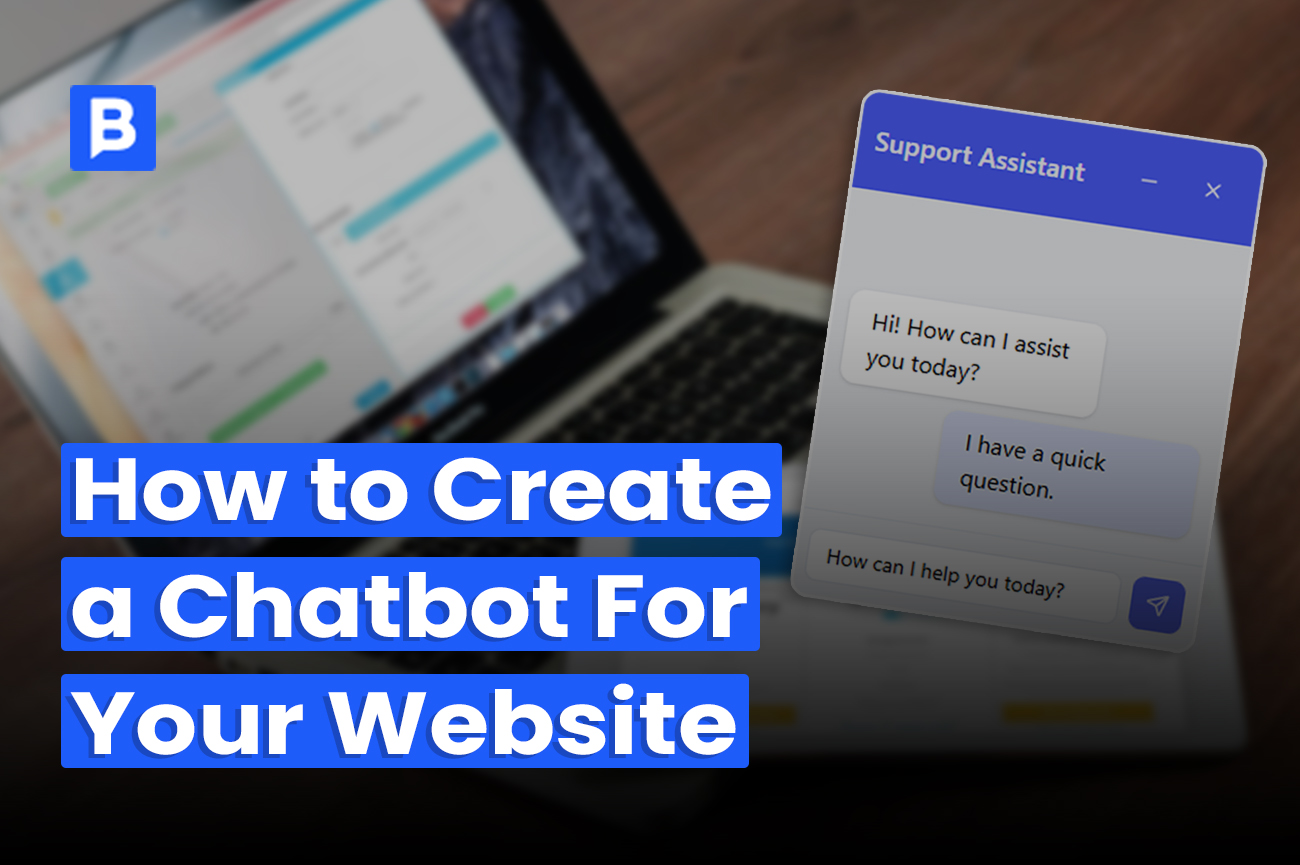Adding a chatbot to your website shouldn’t take a developer or a week of setup.
But if you’ve looked around, you’ve probably seen dozens of tools, complicated docs, and too many steps that feel like a hassle.
This guide is for you if you just want a chatbot that works. Quickly and without the tech headaches.
Most guides overcomplicate things or skip the steps that actually matter.
This one doesn’t.
We’ll show you how to create a chatbot for your website without touching code, even if it’s your first time.
Step-by-step. Clear. And beginner-friendly.
What Is a No-Code Chatbot and How Does It Work?
A no-code chatbot is exactly what it sounds like.
It’s a chatbot you can build without touching a single line of code.
Instead of writing logic, you use a visual builder. You click, drag, and connect blocks to create the conversation flow. It’s like building a form, but smarter.
Here’s how it works in practice:
- You choose how your chatbot should greet visitors
- Add questions or multiple-choice buttons for replies
- Set up responses based on what the user says
- Optionally, connect it to your content or FAQs so it can give real answers
And you’re done.
Platforms like Brilio or Landbot handle the tech behind the scenes. You just focus on what the bot says and how it helps your users.
No-code builders are popular because they let marketers, support teams, and founders launch helpful bots without hiring developers or waiting on product sprints.
If you’ve ever used a website builder or email automation tool, the experience feels familiar. Just easier.
You don’t need to be technical. You just need to know what your bot should do. The tool takes care of the rest.
Step-by-Step: How to Add a Chatbot to Your Website
If you’ve never built a chatbot before, don’t stress. Brilio makes it surprisingly easy.
Just follow these steps and you’ll have your bot up and running in a couple of minutes.
Step 1: Set Up the Basics
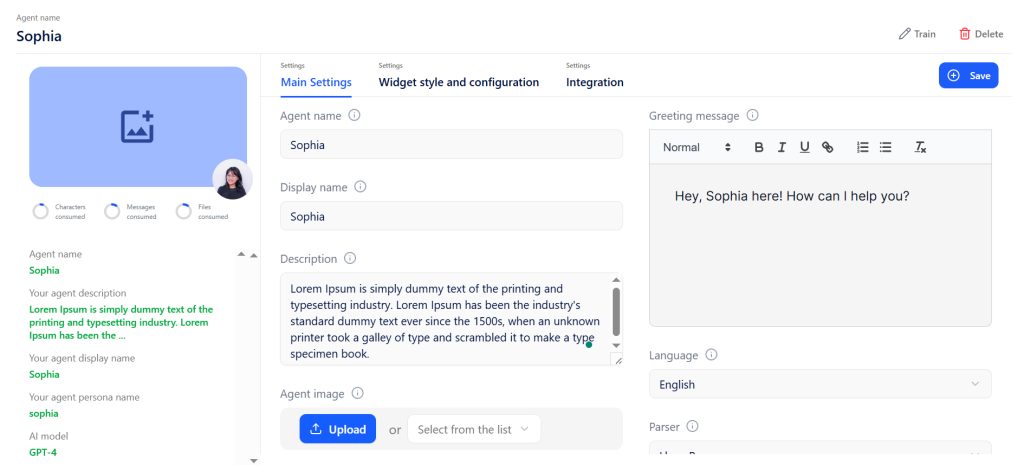
From your Brilio dashboard, hit the “Create” button.
You’ll land on a setup screen where you’ll fill out the essentials:
- Give your bot a name (keep it simple, like “SupportBot” or “Help Assistant”)
- Write a short greeting (this is the first message users will see)
- Choose a tone (like friendly, formal, etc)
- Pick an AI model (GPT-4 comes by default, but you can explore others)
- Select the main language your users speak
- Upload a profile picture or choose one from the built-in avatar options
Once it’s filled out, click Save. That’s it, now your bot exists.
Step 2: Make It Look Good
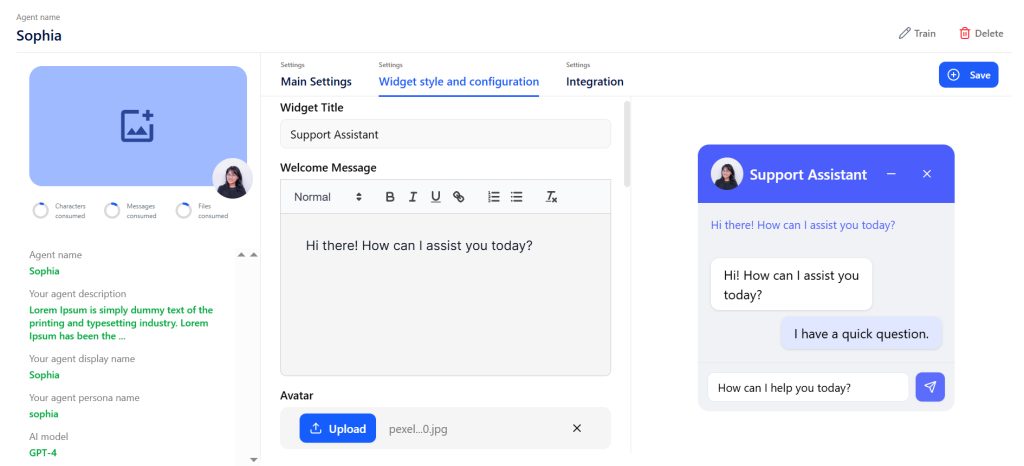
Now, click “Configure” next to your bot to enter the widget design screen.
This is where you shape the look and feel of your chatbot.
You’ll see a live preview on the right, so you can test changes as you go.
Customize things like:
- Widget title and message (what users see before chatting)
- Widget style (choose slide-in or pop-up)
- Quick questions (give users something to click right away)
- Color scheme (match your brand or just make it pop)
- Emoji or chat icon (fun little detail that makes the bot feel alive)
Take a minute to tweak the design until it feels just right. Then hit Save again.
Step 3: Add It to Your Website
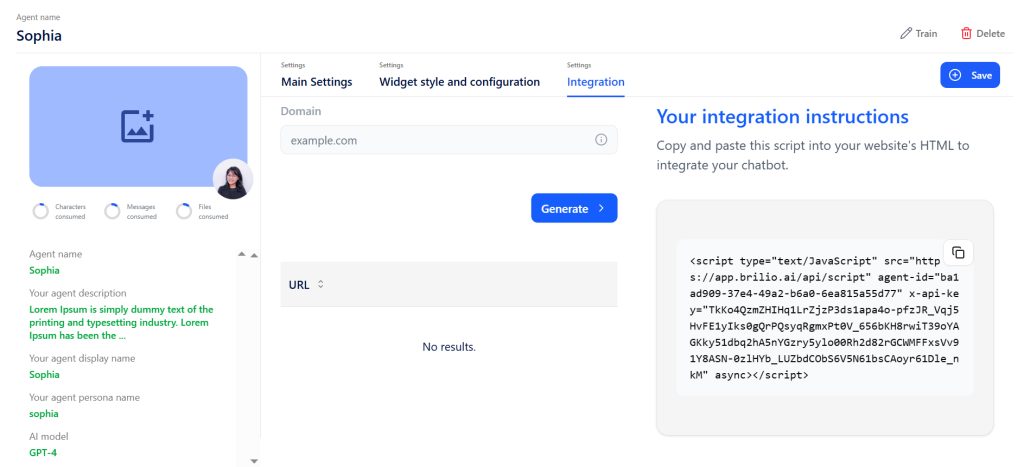
Head to the Integration tab. Brilio gives you a small code snippet to copy.
Here’s what to do:
- Copy the code
- Paste it into your site’s HTML (right before the closing </body> tag)
- Save and publish your site
That’s it. The chatbot is now live on your site — go ahead and give it a test.
It works on nearly every website platform: WordPress, Webflow, Shopify, custom HTML — no extra tools needed.
Step 4: Train It to Sound Smart
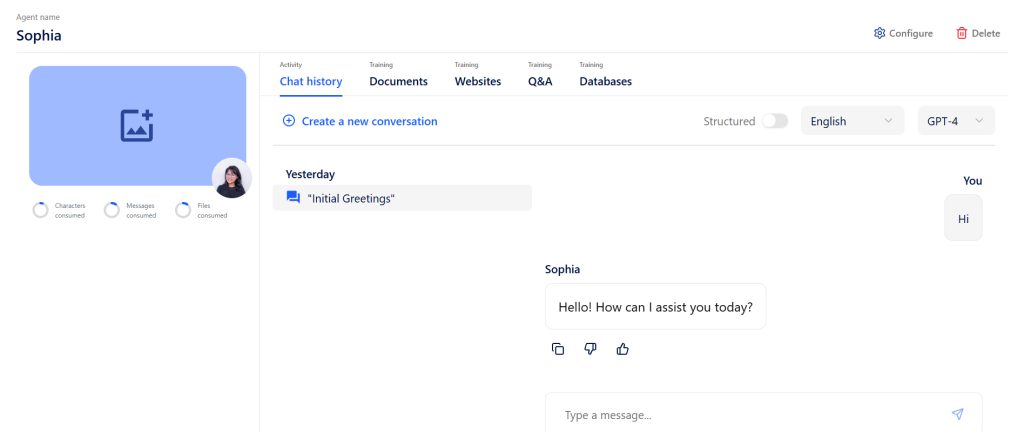
Want your chatbot to actually answer real questions, not just say “Hi”?
Let’s train it.
From the dashboard, click “Train” on your agent. You’ll see a few ways to feed it knowledge:
- Upload documents (PDFs, help guides, policies)
- Add your website URLs (your bot can crawl your site content)
- Type in Q&A manually (great for specific answers)
- Connect a database (if you have internal systems or help docs)
Brilio will use this info to power accurate and natural responses, tailored to your content.
How to Add a Chatbot to Different Platforms
By now, you’ve got your chatbot built, styled, and trained.
Now comes the next step to actually putting it on your website so people can use it.
Good news? This part is super quick.
Brilio gives you one embed script that works almost everywhere. All you need to do is copy and paste it in the right spot based on the platform you’re using.
Here’s how to do it on the most popular platforms:
For HTML Websites
If you’re using a custom-coded site or a plain HTML setup:
- Open your site files and locate your main page (usually index.html)
- Scroll down to the bottom of the file
- Paste the chatbot embed script just before the closing </body> tag
- Save the file and re-upload or deploy your site
That’s it. The chatbot will now show up on any page where that script is included.
For WordPress
You’ve got two easy options here:
- Use a plugin like “Insert Headers and Footers” to drop the script on the site-wide
- Or go to any page or post and use a Custom HTML block to paste the script directly
That’s it. No need to mess with theme files if you don’t want to.
For Shopify
If you’re running an online store:
- From your Shopify admin, go to Online Store → Themes
- Click Edit Code under your current theme
- Find theme.liquid and paste the embed script right before the closing </body> tag
- Save changes
Boom. Your chatbot is now live across your storefront.
For Webflow, Wix, Squarespace, or Elementor
These site builders all support custom code blocks or integrations.
Just do this:
- Go to your site’s settings or page editor
- Add a custom code block (or use their embed/integration section)
- Paste the chatbot script
- Publish your changes
No matter what platform you’re on, the process takes just a couple of minutes.
Once done, visit your site and say hello to your brand-new chatbot. It’s live.
Best No-Code Chatbot Builders to Try in 2025
At this point, you might be asking: Which chatbot builder should I actually use?
The truth is, not all platforms are built for the same thing. Some are made for AI support bots, others for social media replies or lead gen flows. Here’s a breakdown of the top tools to help you pick the right one.
Brilio.ai
Best for content-trained AI bots and internal support
Brilio lets you build chatbots that can learn from your content. You can upload documents, add website URLs, and create custom Q&A so the chatbot understands your business deeply. It works great for SaaS sites, internal helpdesks, or customer support where you want smart, personalized answers.
→ Want help picking the right tool? Check out our full comparison of the best no-code chatbot builders of 2025.
Landbot
Best for interactive flows and lead generation
Landbot is all about visual flows and drag-and-drop logic. You can build button-based conversations that feel smooth and engaging. Great for marketers who want to capture leads, qualify users, or guide visitors through funnels without coding.
ManyChat
Best for social media automation (Instagram, Messenger, WhatsApp)
ManyChat focuses on helping businesses build chatbots that live inside social DMs. You can automate replies on Instagram, Facebook Messenger, and WhatsApp. It’s a favorite among e-commerce brands, influencers, and anyone using DMs for sales or support.
Tidio
Best for live chat and automation in one
Tidio combines live chat and chatbot automation in a single tool. It’s easy to use, supports AI-powered replies, and integrates with most CMS platforms. Perfect for small businesses that want automation without giving up the human touch.
Chatfuel
Best for WhatsApp and omnichannel bots with AI
Chatfuel helps you create bots for WhatsApp, Messenger, and the web. It supports GPT-based AI and is easy to set up with no coding. Best for businesses that want to automate messaging at scale, especially across mobile channels.
How Much Does It Cost to Build a Chatbot?
Chatbot pricing really comes down to what you want it to do.
Most no-code platforms offer free plans that let you build and test your first bot without spending a cent. Once you’re ready to go live, the cost usually depends on features, usage, and how much automation you need.
Here’s a quick breakdown:
- Free – Great for basic bots, personal sites, or internal testing
- $10–50/month – Ideal for startups, service sites, lead-gen, or small e-commerce stores
- $100+/month – For larger teams needing custom logic, API access, or advanced workflows
- Enterprise – Custom pricing, often tied to usage, security, or integrations
Some platforms charge extra for things like training data, branding removal, or message limits, so always check what’s included.
Brilio lets you start completely free with 50 credits to train and launch your first AI agent. No credit card needed.
Once you’re ready, paid plans begin at just $10/month, with access to AI training, full customization, and unlimited website interactions.
No limits. No hidden costs. Just everything you need to build and grow, at your own pace.
Real Use Cases for Website Chatbots
Most websites have a silent problem.
Visitors show up, glance around, and leave without doing much. No form filled. No question asked. No sale made.
That’s where a chatbot can quietly take over and change everything.
It starts simple. A quick “Hey, looking for something?” at just the right time. Then, a helpful back-and-forth that feels more like a conversation than a form.
I’ve seen this work across dozens of use cases, and if you’re running a site that sells, supports, or teaches something, a chatbot can save you time, help users faster, and convert way more traffic.
Let’s break it down.
1. Turn Visitors Into Leads
Instead of waiting for someone to fill out a form, your bot can ask a few questions, qualify the lead, and send the info straight to your inbox or CRM.
It feels natural, and people actually respond.
Tools like Landbot or Brilio make this easy with drag-and-drop flows and native integrations.
Works well for: Agencies, SaaS tools, consultants, and local services
2. Automate Customer Support
Tired of answering the same five questions every day?
Train your bot on your help docs or FAQs, and it’ll handle most of the load. Customers get answers in seconds. Your team gets breathing room.
Brilio lets you upload docs or paste URLs to handle support without writing any code.
Works well for: E-commerce, SaaS, course creators, startups
3. Guide New Users
New visitors don’t always know what to do next. A chatbot can help them find the right product, explain how things work, or show them around—like a mini onboarding coach.
Brilio templates or Chatbase bots are great for guiding users based on page behavior or custom flows.
Works well for: Membership sites, SaaS tools, marketplaces
4. Internal Helpdesk
Chatbots aren’t just for your customers. You can also build one for your team. Train it on company policies, onboarding docs, or SOPs, and let people ask questions anytime.
Brilio’s AI training feature is perfect for internal support (no IT team needed).
Works well for: Remote teams, HR, IT, onboarding support
No-Code Chatbot FAQs
Can you build a chatbot for free?
Yes. Most no-code chatbot builders like Brilio, Tidio, and Landbot offer free chatbot builder plans. Brilio gives you 50 free credits to get started with zero setup cost.
Can I add a chatbot to my website without coding?
You can. Platforms like Brilio let you add a chatbot to your website using drag-and-drop tools — no tech skills required.
How long does it take to create a chatbot?
With templates and AI tools, you can create a chatbot and go live in under 30 minutes.
What’s the best chatbot builder for beginners?
Brilio is great for AI-powered bots trained on your content. Landbot is good for interactive flows. Tidio blends live chat with automation.
Do I need AI to build a chatbot?
Not always. But if you want your bot to answer real questions naturally, an AI chatbot builder is worth it.
Final Thoughts
You probably just want a chatbot that shows up on your website, talks like a human, and actually helps your visitors get what they need.
The good news? That’s 100% doable now.
You’ve got tools like Brilio that make it simple to build, train, and launch your own AI chatbot. No coding. No overthinking. Just a clean setup and real results.
Start free.
See how it feels.
Then scale when you’re ready.
Want to give it a try? Build your chatbot on Brilio.